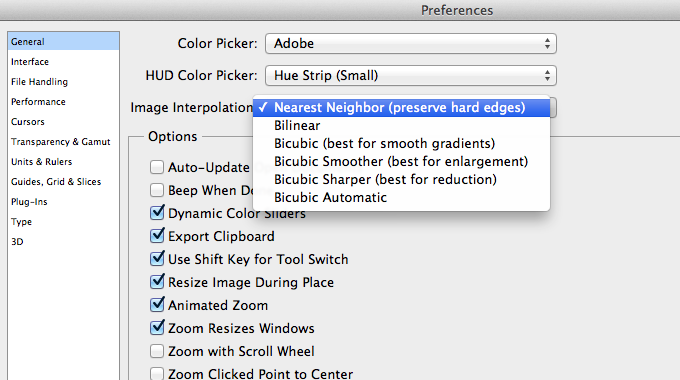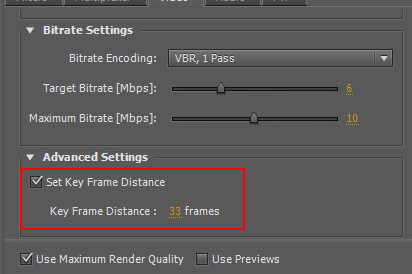I’ve been creating a lot of pixel art lately and started to use Smart Objects in Photoshop to increase my productivity and layer organization. Scaling pixel art in regular layers is pretty straightforward with the “Free Transform” (Ctrl+T / Command+T) by setting the Interpolation to “Nearest Neighbor”. When using Smart Objects, the Free Transform doesn’t show the Interpolation setting for some reason. If you try to scale your pixel art Smart Object, it will use a Bilinear interpolation making your art all blurry and fuzzy.
Apparently, Photoshop has a single setting to determine the scaling interpolation globally across the application. You can change this setting by going to Preferences > General > Image Interpolation. Changing this from “Bilinear” (default) to “Nearest Neighbor” will allow you to scale Smart Objects without it become blurry.
Related Posts
February 11, 2012
[Fix] Joomla: Parameter 1 to modMainMenuHelper
How to fix Joomla - Warning: Parameter 1 to modMainMenuHelper::buildXML() expected to be a reference
October 31, 2013
Puzzle Football Indiegogo Campaign!
The game that I've been working over the last couple of months as an interface designer and pixel artist just launched its Indiegogo funding campaign!
February 4, 2012
[How] Flash: Seek() & PlayHeadTime() Accuracy
Fixing the inaccuracy of seek() function using key frame distance
May 3, 2011