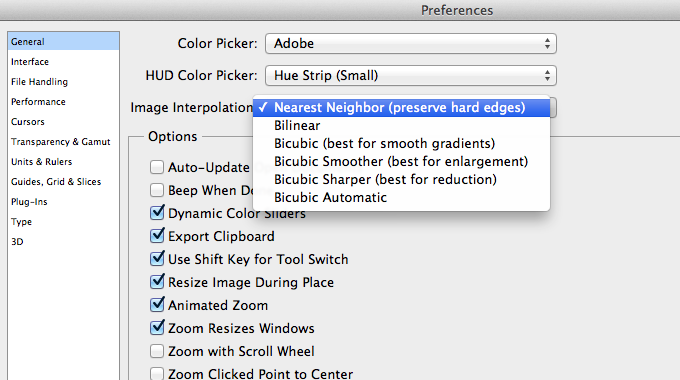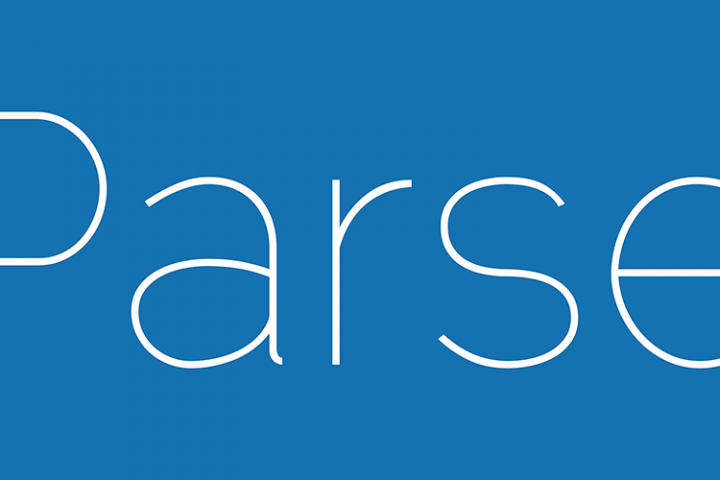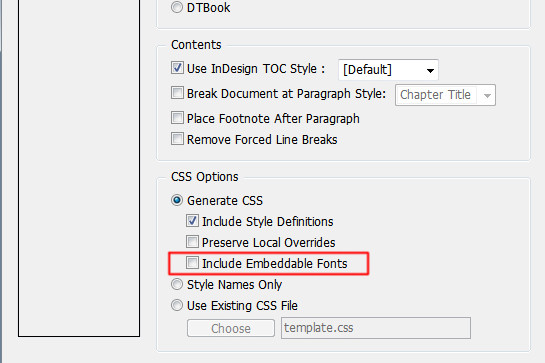I’ve been creating a lot of pixel art lately and started to use Smart Objects in Photoshop to increase my productivity and layer organization. Scaling pixel art in regular layers is pretty straightforward with the “Free Transform” (Ctrl+T / Command+T) by setting the Interpolation to “Nearest Neighbor”. When using Smart Objects, the Free Transform doesn’t show the Interpolation setting for some reason. If you try to scale your pixel art Smart Object, it will use a Bilinear interpolation making your art all blurry and fuzzy.
Apparently, Photoshop has a single setting to determine the scaling interpolation globally across the application. You can change this setting by going to Preferences > General > Image Interpolation. Changing this from “Bilinear” (default) to “Nearest Neighbor” will allow you to scale Smart Objects without it become blurry.
Related Posts
August 11, 2017
[How] Parse.com Get Data as Multidimensional List in Unity3D C#
I recently found that you're able to save multidimensional data to Parse. Saving the data wasn't a problem though, but getting it back from a ParseObject took me a while before I finally got it working.
July 28, 2011
[How-to-Fix] Joomla!: Enabling Object, Embed & Iframe
How to enable object, embed & iframe tags in joomla for adding YouTube and Google Maps
December 4, 2011
[How-to-Fix] Bold / Italic not showing in Epubs
How to fix Bold & Italic text not showing up in Epubs after exporting in InDesign